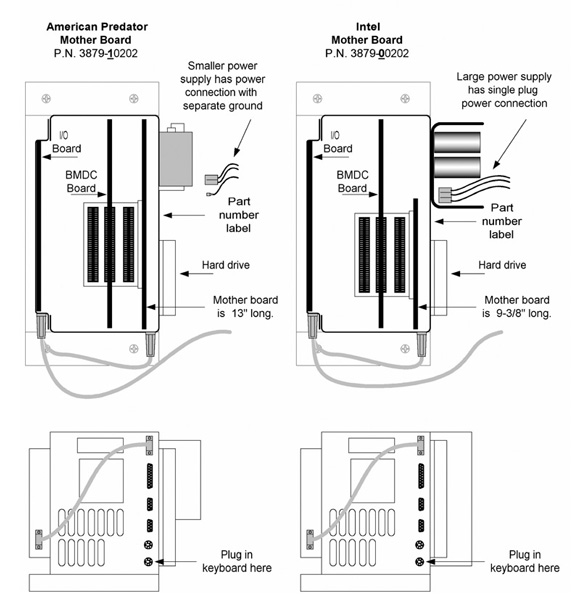
Identifying The Type of Electronic Control Module
To begin the process of replacing the hard drive on MILLPWR, you first need to identify the motherboard. Use the drawing below as a guide, then follow the procedure for that brand of motherboard.
American Predator Mother Board (13” Long Board).
Mount the Hard Drive and connect the power and communication cables.
Plug a keyboard into the PS-2 (round) connector port located on the bottom face of the Electronic Control Module, furthest back from the front. The port you want is the one closest to the rear mounting plate (the other port is for a mouse and will not work).
Insert a bootable disk that contains the following files into the floppy drive:
Fdisk.com –or– Fdisk.exe
Format.com
Power up MILLPWR, then at the very beginning of power-up, when prompted to, press the Delete Key to enter “CMOS Set Up.”
In the first setup window, make sure “Standard” is highlighted (use arrow keys on keyboard to highlight Standard if necessary) and press Enter.
The following should be checked and changed if required (changes are made using a combination of the +/-, Tab and enter keys):
A. “Date and Time.”
B. “Floppy drive A”. Ensure it is set for 1.44MB
C. “Master” Ensure “User” is selected (if not scroll down, using arrow key, to select User and then press the Esc key).
Press Esc to return to setup screen.
Press the right arrow key to highlight “Advanced” and press the enter key.
Ensure that the “System Keyboard” parameter is “Absent.”
Press Esc to return to setup screen.
Press Tab until “Detect Master” is highlighted, and press Enter.
The hard drive model should be displayed.
Press Enter to accept “Yes.”
Press Esc to leave “Setup” Mode.
Using the arrow keys, select the “Save Changes and Exit” option.
Press Enter. The system will reboot. Keep the floppy in the A: drive.
The screen should return to the A:> prompt. If, during the reboot process you are asked to “Enter New Time and /or Date”, press enter to accept the values listed or enter the correct time/date and then press the “Enter” key.
Type Fdisk and press enter:
There are a couple of versions of Fdisk. In this operation, you will be creating a primary DOS partition. Follow the prompts on the screen to create a primary DOS
partition. Your version of Fdisk may ask for the number of cylinders on the hard drive, you will need to enter the number of cylinders available on the hard drive
being installed. A maximum number of cylinders that the MILLPWR system will recognize are 1024; therefore if your hard drive has greater than 1024 cylinders,
ignore that number and enter 1024 as the number of cylinders available. If the number of cylinders for the drive you are installing is less than 1024, enter the
actual number of cylinders of your drive. Your copy of Fdisk may also indicate a lower maximum number of cylinders that are available for that configuration. If it
does, use the number suggested by Fdisk.
Follow the screen prompts, when required, to create the partition.
Some versions will require you to “save and exit” using specific key presses as part of the operation. Other versions of Fdisk will ask you to reboot the system.
Follow the procedure necessary for you to “save and exit” the Fdisk program.
When you are back to the A:> prompt, cycle power to the MILLPWR System, leaving the bootable disk in the floppy drive.
If during the reboot process you are asked to “Enter New Time and /or Date”, press enter to accept the values listed or enter the correct time/date and then press the “Enter” key.
When the system once again has returned to the A:> prompt, type Format c:/s and press the enter key. If you are asked to enter a volume label, just press enter, the volume label is not required by MILLPWR.
When formatting is complete, remove disk from the floppy drive and the keyboard from the electronics module.
Insert your current version of MILLPWR software into the floppy drive and cycle power.
After the MILLPWR software is loaded, remove the MILLPWR Disk and store it in a safe location.
Your MILLPWR should now be fully functional.
Intel Mother Board (9 3/8” long)
Mount the Hard Drive and connect the power and communication cables.
Plug a keyboard into the PS-2 (round) connector port located on the bottom face of the Electronic Control Module, furthest back from the front. The port you want is the one closest to the rear mounting plate (the other port is for a mouse and will not work).
Insert a bootable disk that contains the following files into the floppy drive:
Fdisk.com –or– Fdisk.exe
Format.com
Power up MILLPWR and then at the very beginning of power-up, immediately after you hear 2 beeps, press the F1 Key to enter CMOS “Set Up.”
In the set up window the following should be checked and changed if required:
A. “Date and Time”
B. “Floppy drive A”—Ensure it is set for 1.44MB
C. “Hard Drive 1”—Hard Drive 1 will have to be defined based on the newly
installed drive’s characteristics.
Set the “Type” to Type 2.
Enter the following values for the Drive you have installed.
Cylinders (for drives that have more than 1024 cylinders, enter 1024).
Heads (HD)
Sectors per Track (SEC)
For the PRE and LZ parameters enter 0.
Press Esc to leave “Set Up” Mode.
Press F4 to Save Changes and Exit.
The unit will reboot and the screen should return to the A:> prompt. If during the reboot process you are asked to “Enter New Time and /or Date”, press enter to
accept the values listed or enter the correct time/date and then press the “Enter” key.
Type Fdisk and press enter:
There are a couple of versions of Fdisk. In this operation, you will be creating a primary DOS partition. Follow the prompts on the screen to create a primary DOS
partition. Your version of Fdisk may ask for the number of cylinders on the hard drive, you will need to enter the number of cylinders available on the hard drive
being installed. A maximum number of cylinders that the MILLPWR system will recognize are 1024; therefore if your hard drive has greater than 1024 cylinders,
ignore that number and enter 1024 as the number of cylinders available. If the number of cylinders for the drive you are installing is less than 1024, enter the
actual number of cylinders of your drive. Your copy of Fdisk may also indicate a lower maximum number of cylinders that are available for that configuration. If it
does, use the number suggested by Fdisk.
Follow the screen prompts, when required, to create the partition.
Some versions will require you to “save and exit” using specific key presses as part of the operation. Other versions of Fdisk will ask you to reboot the system.
Follow the procedure necessary for you to “save and exit” the Fdisk program.
When you are back to the A:> prompt, cycle power to the MILLPWR System, leaving the bootable disk in the floppy drive.
If during the reboot process you are asked to “Enter New Time and /or Date”, press enter to accept the values listed or enter the correct time/date and then press the “Enter” key.
When the system once again has returned to the A:> prompt, type Format c:/s and press the enter key. If you are asked to enter a volume label, just press enter, the volume label is not required by MILLPWR.
When formatting is complete, remove disk from the floppy drive and the keyboard from the electronics module.
Insert your current version of MILLPWR software into the floppy drive and cycle power.
After the MILLPWR software is loaded, remove the MILLPWR Disk and store it in a safe location.
Your MILLPWR should now be fully functional.